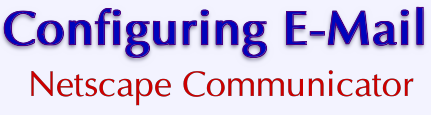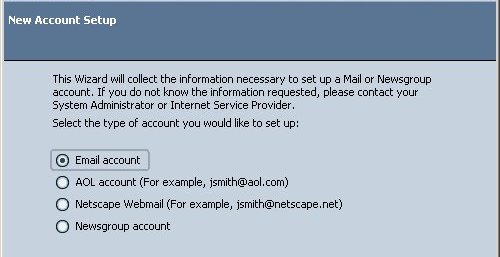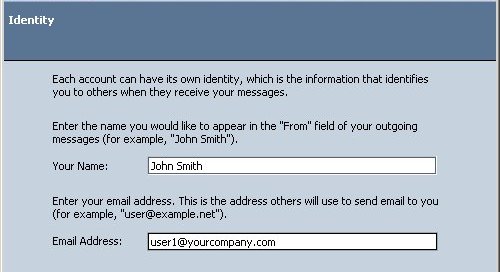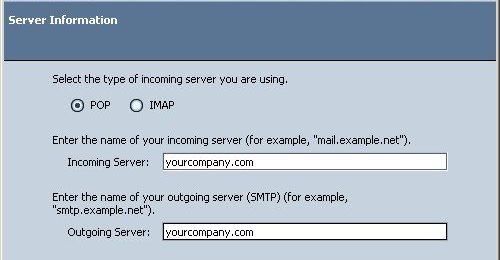|

| 
| |
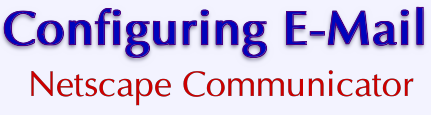

| Introduction
| |
The mail client for Netscape 7 is designed to be able to handle multiple E-mail accounts. If you haven't already configured the
client program for an E-mail account, it will open a wizard to help you configure your account automatically. If you are adding your
Virtual Private Server E-mail account when one account is already present, do the following.
-
From the Netscape 7 Mail client, select Mail & Newsgroup Account Settings... from the Edit
menu.
-
Click the New Account button in the left-hand column (this will start the new account wizard).
-
In the wizard, select the radio button for Email account and click Next.
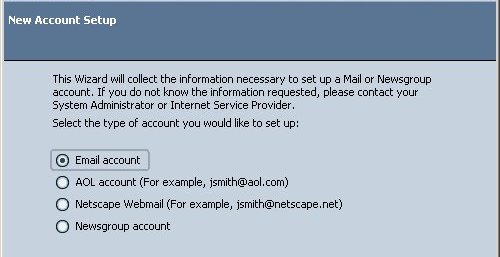
-
Insert your name in the Your Name: field, and your Virtual Private Server E-mail address in the Email
address field. Click Next.
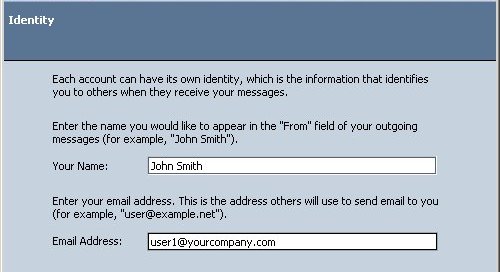
-
Select the protocol you wish to use (IMAP or POP), and insert the domain name of your Virtual Private Server in both
the Incoming Server and Outgoing Server Name fields, then click Next.
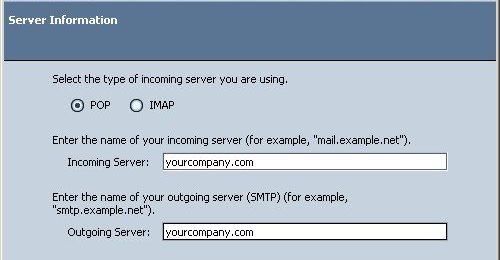
-
Your correct username should be displayed in the username field. If not, set it to use your Virtual Private
Server username and click Next.
-
Check to make sure the Account name field has the correct e-mail address and click Next.
-
Check the account information to make sure it is correct and click on Finish. Click on OK in the account
preferences window.
|
Toll Free 1-866-GSP-4400 • 1-301-464-9363 • service@gsp.com
Copyright © 1994-2016 GSP Services, Inc.
|