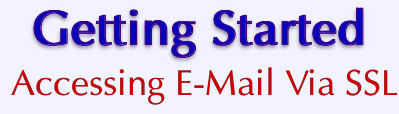|

| 
| |
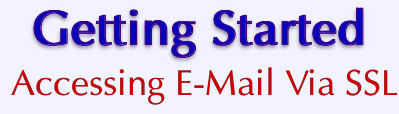

| Introduction
| |
You can use SSL when accessing your Virtual Private Server E-Mail. SSL provides a
level of security and privacy for those wishing to conduct secure transactions over the Internet. The SSL protocol protects
transmissions over the Internet by adding a layer of encryption, ensuring your transactions are not subject to sniffing by a
third party.
You will need to Configure Your Own E-Mail Client to
connect to your server via SSL. We have included instructions here for three popular e-mail programs: Netscape Communicator,
Microsoft Outlook, and Qualcomm Eudora.
|
NOTE: If your PC is behind a firewall, you may not be able to download and read your e-m ail via SSL as
described below. Your firewall may not allow traffic on the ports required by SSL. Contact your network administrator for
more details.
|
| |

| Configuring Netscape Communicator
| |
Netscape Communicator supports SSL when using the IMAP protocol
to read e-mail. To configure Communicator 4.x to access e-mail via IMAP and SSL follow these steps:
-
From the Edit pull-down menu select Preferences.
-
Open the Mail & Newsgroup category (if not already open) by clicking on the small triangle.
-
Click on the Mail Servers sub-category.
-
In the "Incoming Mail Servers" box select your server and click on the Edit button. Set the server name to be the
domain name on the SSL Digital Certificate installed on the server
(for example, CNAME.SECURESITES.NET).
-
Select the IMAP tab.
-
Select the Use secure connection. (SSL) radio button.
| |

| Configuring Microsoft Outlook
| |
Microsoft Outlook supports SSL when using both the POP and IMAP
protocols to download and read e-mail. To configure Outlook 2000 to access e-mail via POP/IMAP and SSL follow these steps:
-
From the Tools pull-down menu select the Accounts option.
-
Select the Mail tab.
-
Highlight the account you want to get e-mail from. Set the server name to be the domain name on the SSL
Digital Certificate installed on the server (for example,
CNAME.SECURESITES.NET).
-
Select the Properties button to edit the properties for the server selected.
-
Select the Advanced tab.
-
At this point you should see check boxes and fields that allow you to select SSL and change the port numbers for
POP/IMAP.
If you are using the POP protocol select the SSL checkbox for POP and change the port number from 110 to 995.
If you are using the IMAP protocol select the SSL checkbox for IMAP and change the port number from 143 to 993.
| |

| Configuring Qualcomm Eudora
| |
To configure Qualcomm Eudora 5.1 to access e-mail via SSL follow these steps:
-
From the Tools pull-down menu select Options.
-
When doing the setup for both sending mail and checking mail set the server name as the domain name on the
SSL Digital Certificate installed on the server (for example,
CNAME.SECURESITES.NET). It is essential that the server name match the certificate domain exactly or
Eudora will fail.
-
Set the SSL option to "required, alternate port".
|
Toll Free 1-866-GSP-4400 • 1-301-464-9363 • service@gsp.com
Copyright © 1994-2016 GSP Services, Inc.
|