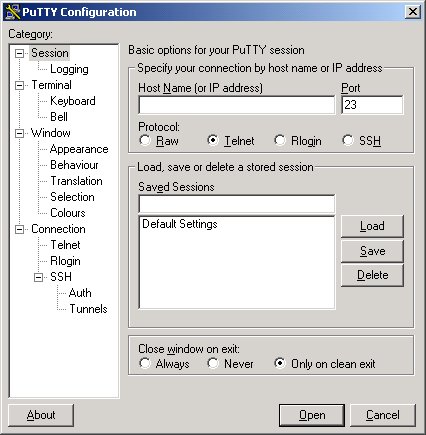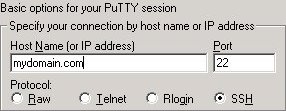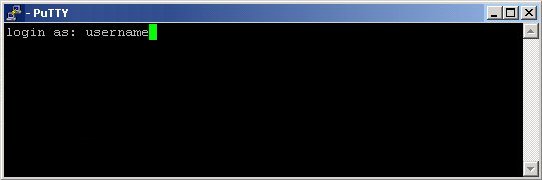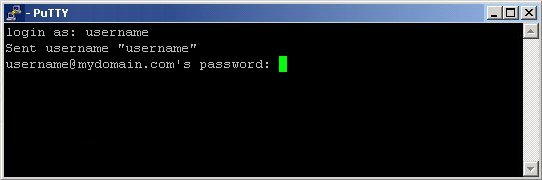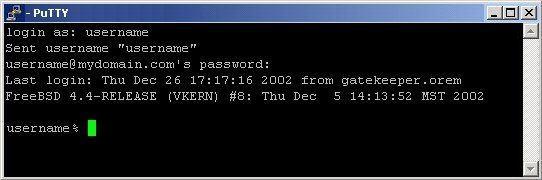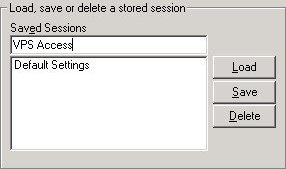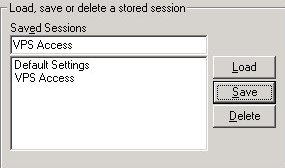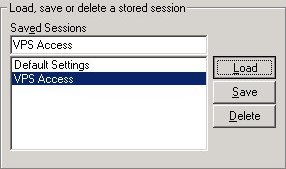|
Unix VPS
Support
FAQ
Network
Miscellaneous

|
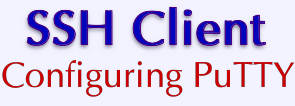
| Introduction | ||
|
PuTTY is a free SSH, Telnet and Rlogin client for 32-bit Windows systems. The Session configuration panel contains the basic options you need to specify in order to open a session at all, and also allows you to save your settings to be reloaded later. Specific instructions about how to configure and use PuTTY are included below:
| ||
| ||
| Logging-in to Your Virtual Private Server | ||
| ||
| ||
| Saving Your PuTTY Session | ||
| ||
| ||
| Did it Work? | ||
Additional options can also be changed in the middle of a session, by selecting "Change Settings" from the window menu. |
Copyright © 1994-2016 GSP Services, Inc.